The Testing Domain feature in Ploi allows you to test your sites on a temporary Ploi-provided domain before going live with your own domain. This is particularly useful when you want to verify your site configuration, test SSL functionality, or preview your site before pointing your DNS records to Ploi.
What is a testing domain?
A testing domain is a randomly-generated, temporary domain name provided by Ploi (e.g., beautiful-alpaca-abc123defgh.ploi.sh) that points directly to your site on your server. When enabled, your site becomes accessible via both your main domain and the testing domain.
Key features
Automatic DNS configuration: Ploi automatically creates and manages the DNS records
HTTPS enabled: Testing domains come with SSL/HTTPS support out of the box
Temporary access: Perfect for testing before your main domain DNS is pointed to Ploi
One-Click toggle: Enable or disable with a single click
Requirements
Before you can use the testing domain feature, make sure you meet these requirements:
Active subscription: You must have a paid Ploi subscription (not available on the free plan)
No existing SSL certificate: The testing domain cannot be enabled if your site already has an SSL certificate installed
How to use testing domains
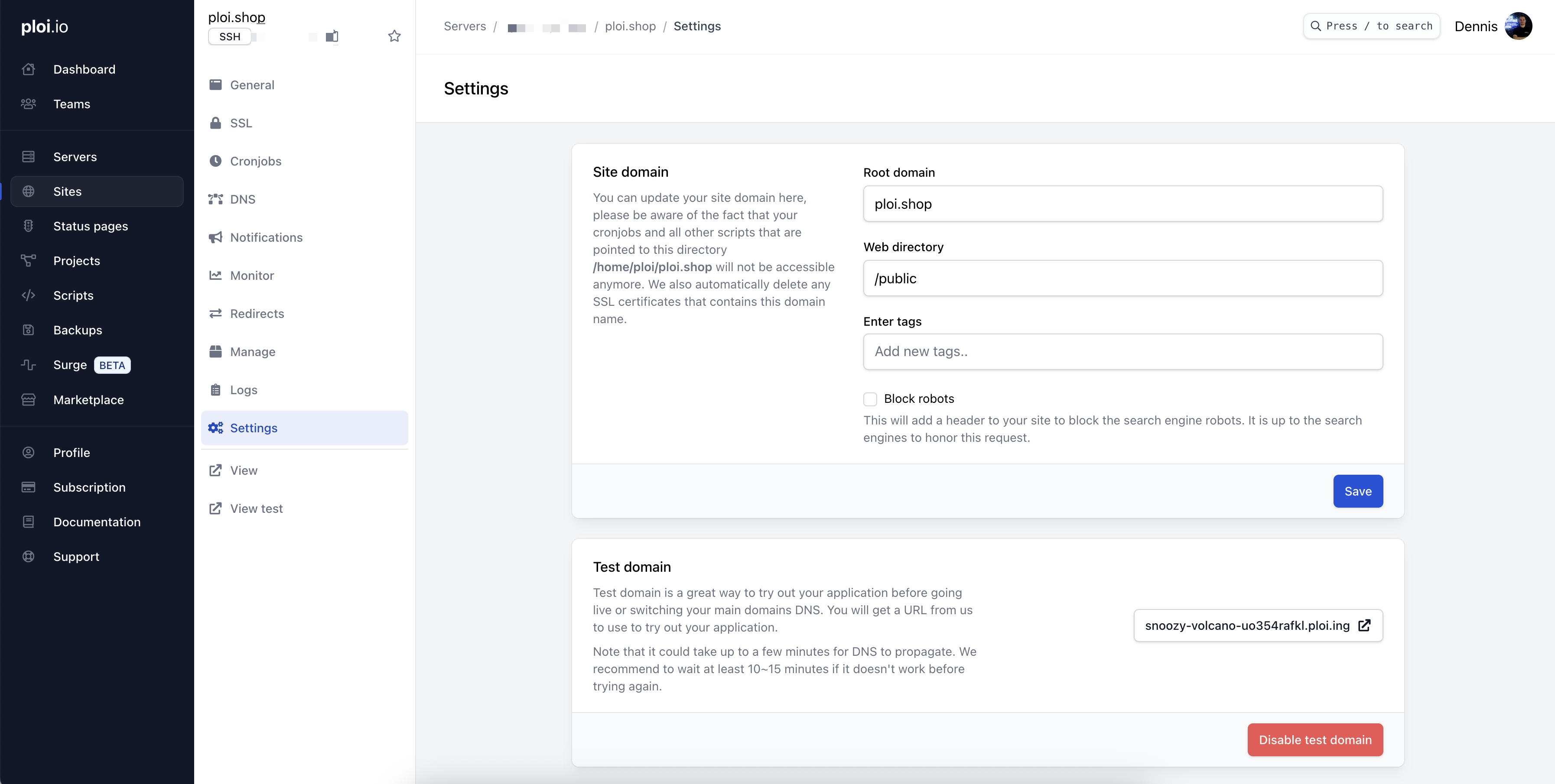
Enabling a testing domain
Navigate to your site in the Ploi panel
Go to the Settings tab
Scroll to the Testing Domain section
Click the Enable test domain button
Accept the terms of service in the confirmation modal
Wait 5-10 minutes for DNS propagation
Once enabled, you'll see the testing domain URL displayed with a link to visit your site.
Accessing your testing domain
After enabling:
The testing domain will appear in your site's settings
You can click the external link icon next to the domain to visit your site
The testing domain is also accessible from the site navigation menu
Disabling a testing domain
Navigate to your site's Settings tab
Scroll to the Testing Domain section
Click the Disable test domain button
The testing domain will be removed and DNS records will be cleaned up automatically
Important considerations
WordPress sites
If you're using WordPress, you'll need to update your site URL in the WordPress database to match the testing domain. WordPress stores the site URL in the database (wp_options table), and this must match the domain you're accessing the site from.
Options:
Use a WordPress plugin like "WP Migrate DB" to update URLs
Manually update the
siteurlandhomevalues inwp_optionsUse WP-CLI:
wp search-replace 'old-domain.com' 'testing-domain.ploi.test'
DNS propagation
After enabling a testing domain, DNS changes may take 5-10 minutes to propagate globally. If you can't access your testing domain immediately, wait a few minutes and try again.
Rate limiting
The testing domain toggle endpoint is rate-limited to 1 request per minute. If you see an error when trying to enable/disable, wait a minute before trying again.
Domain aliases
When a testing domain is enabled, it's automatically added to your site's domain aliases. This means your web server (Nginx) is configured to serve your site content for both your main domain and the testing domain.
Troubleshooting
Testing domain not working
DNS hasn't propagated yet
Wait 5-10 minutes after enabling
Try accessing from a different network or device
Use a DNS checker tool to verify the A record exists
Certificate errors
Testing domains use Cloudflare's SSL, which should work automatically
Clear your browser cache and try again
Try accessing in an incognito/private browsing window
Can't enable testing domain
"Not a valid subscription" error
Verify you're on a paid Ploi plan
Contact support if you believe this is an error
Button is disabled
Check if your site already has an SSL certificate installed
Testing domains cannot be enabled on sites with existing SSL certificates
Rate limit error (429)
Wait at least 1 minute between enable/disable attempts
Only one request per minute is allowed
WordPress site not loading correctly
Redirecting to main domain
Update WordPress site URL in the database
Check your
.htaccessfile for hardcoded domain redirectsVerify no redirect rules in your WordPress configuration
Best practices
Use Testing Domains Early: Enable a testing domain as soon as you create your site to test configurations before DNS changes
Disable When Not Needed: Disable testing domains when you're done testing to keep your site configuration clean
Document the URL: If sharing with team members or clients, save the testing domain URL as it's randomly generated
Test Thoroughly: Use the testing domain to verify all functionality before switching your main domain to Ploi
Security & privacy
Testing domains use HTTPS automatically via Cloudflare
Testing domains are publicly accessible - anyone with the URL can access your site
Don't use testing domains for production traffic - they're meant for temporary testing only
Testing domains are tied to your account and only you can enable/disable them
Summary
The testing domain feature is a powerful tool that simplifies the process of testing and deploying sites on Ploi. By providing automatic DNS configuration, HTTPS support, and seamless integration with your site, testing domains help you confidently deploy and test your applications before going live.
For any questions or issues with testing domains, please contact Ploi support.
